Results
Select a layer
- Go to the Results Map tab
- Click on the arrow and select the layer to display
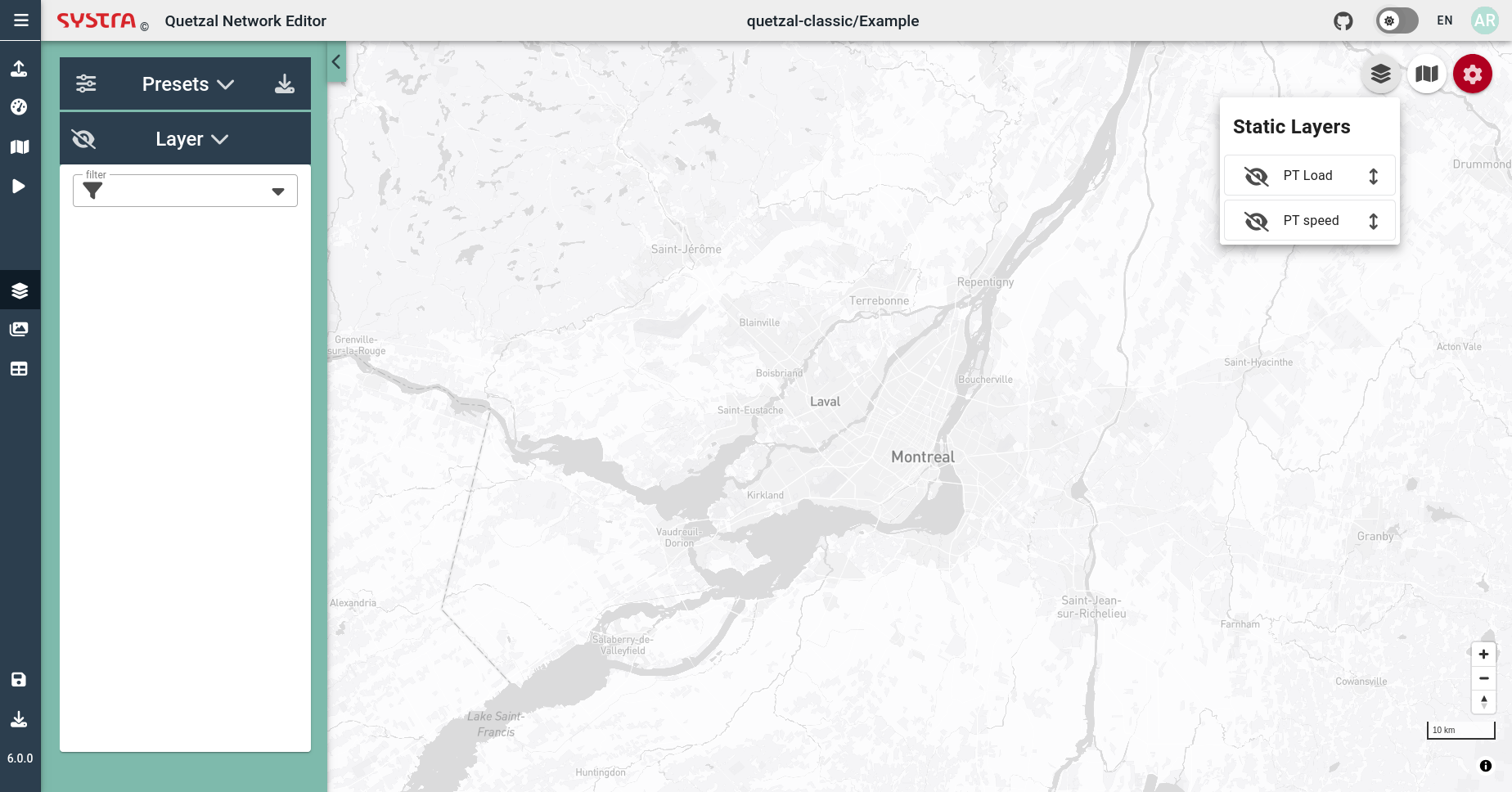
Select a map style
- Click on the arrow and select the map style to display
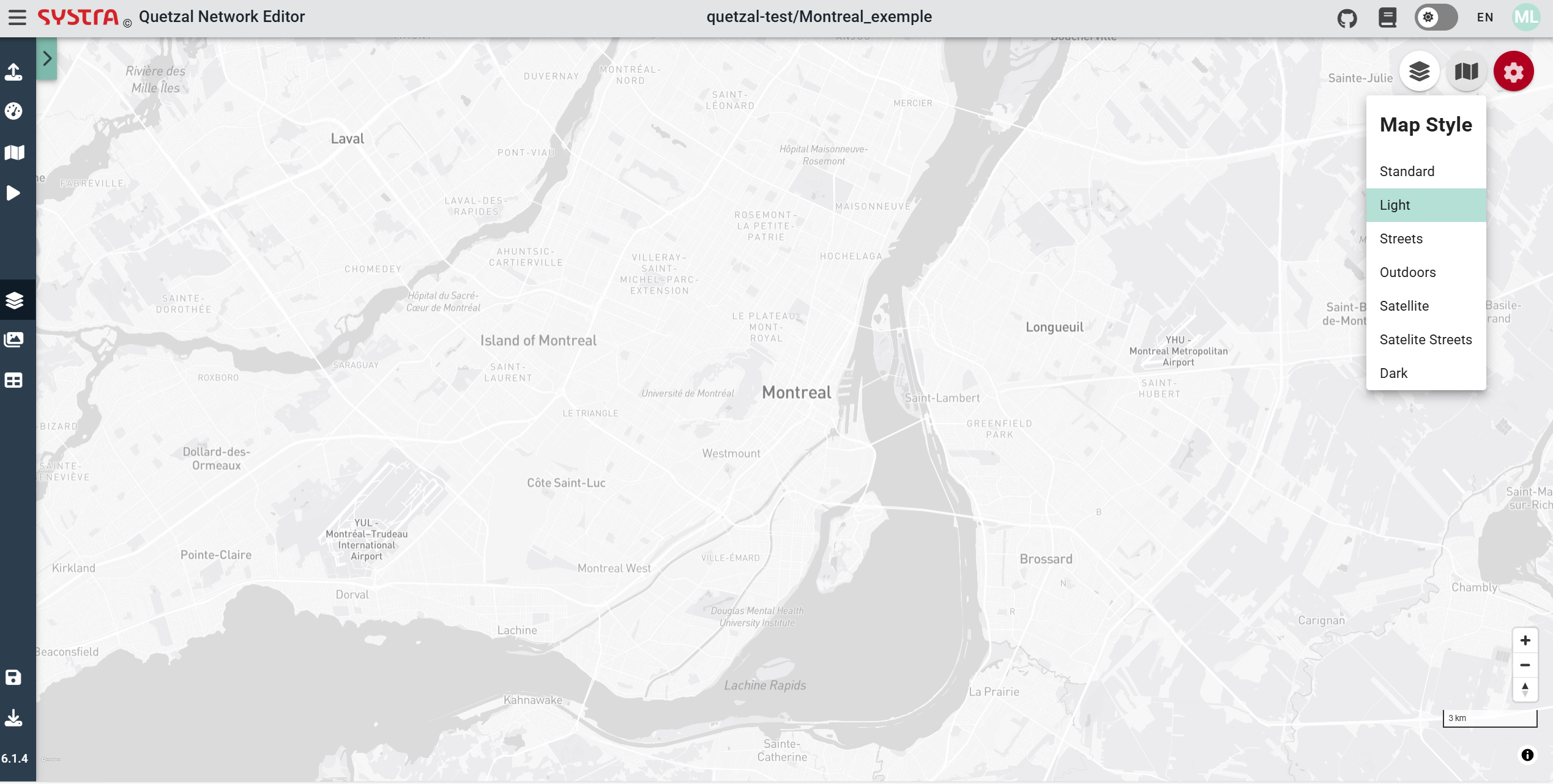
Load visualization settings
- Open the settings
- Choose the field
- Change the settings
- Apply the changes
- Save the new preset
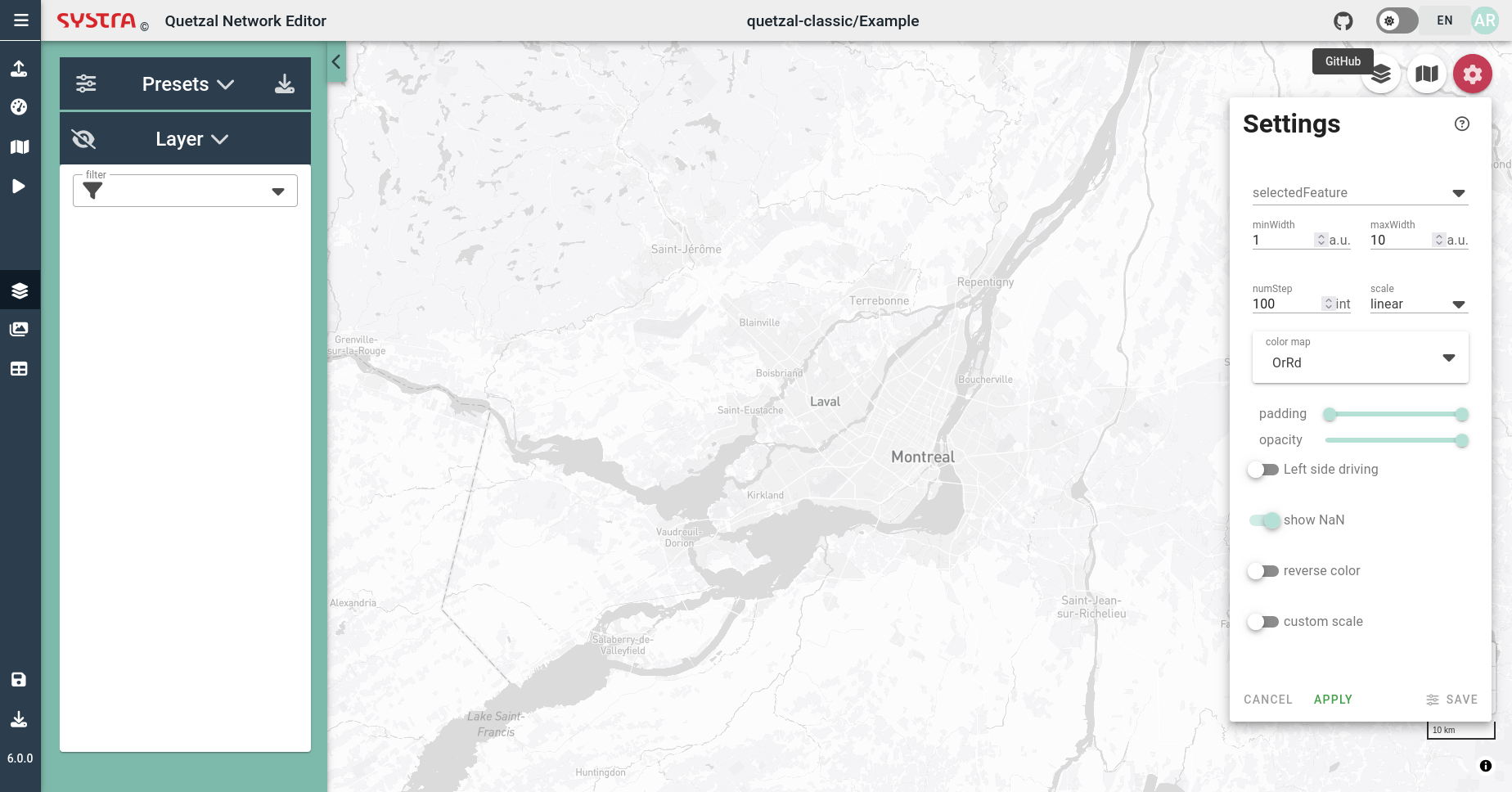
Select a preset in edit mode
- Click on the arrow and select the preset to display
- Change the settings (see the section Change Visualization Settings)
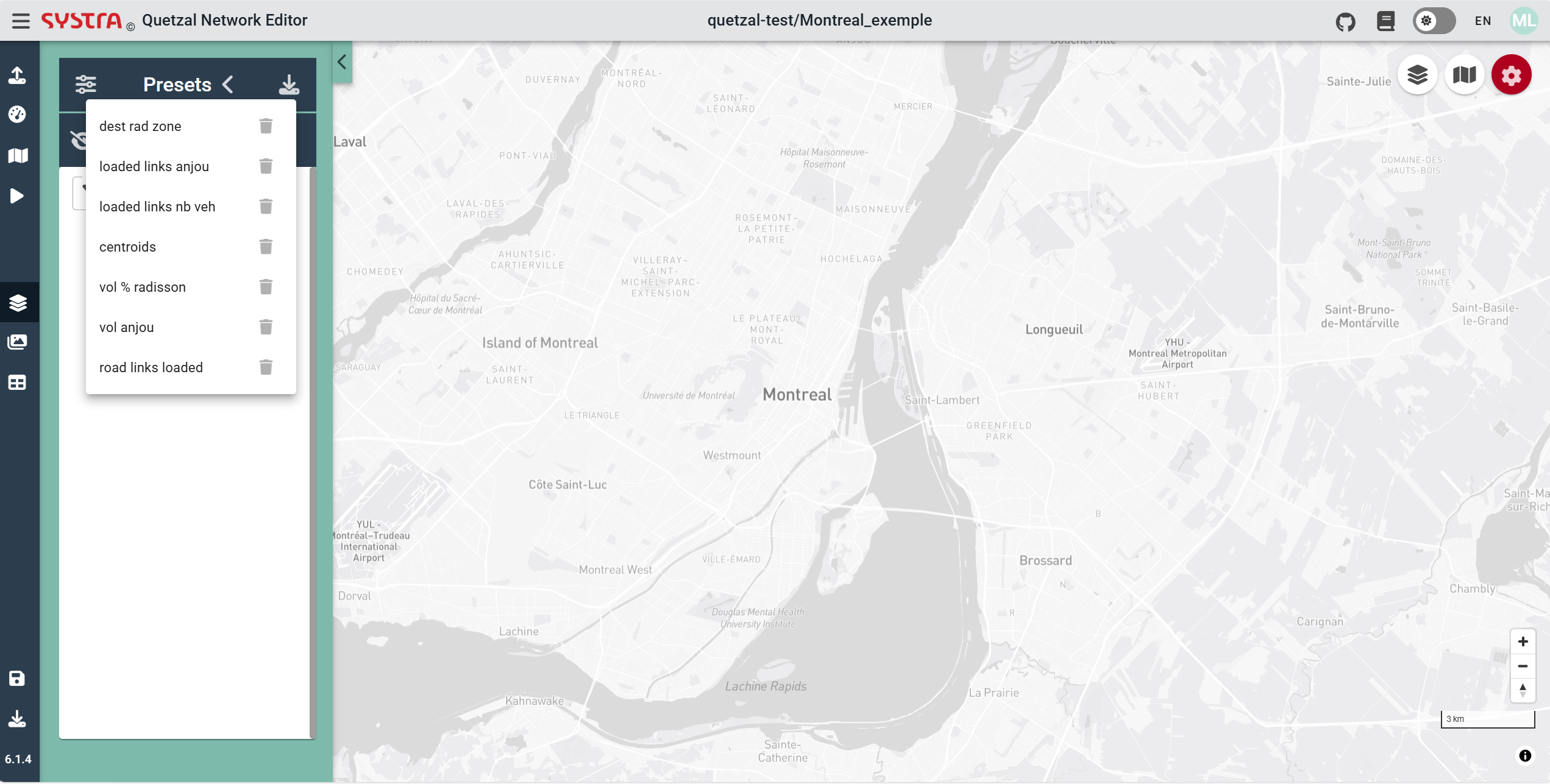
Change Visualization Settings
- Open the settings
- Change the settings among different parameter to change the visual Explanation of the different parameters :
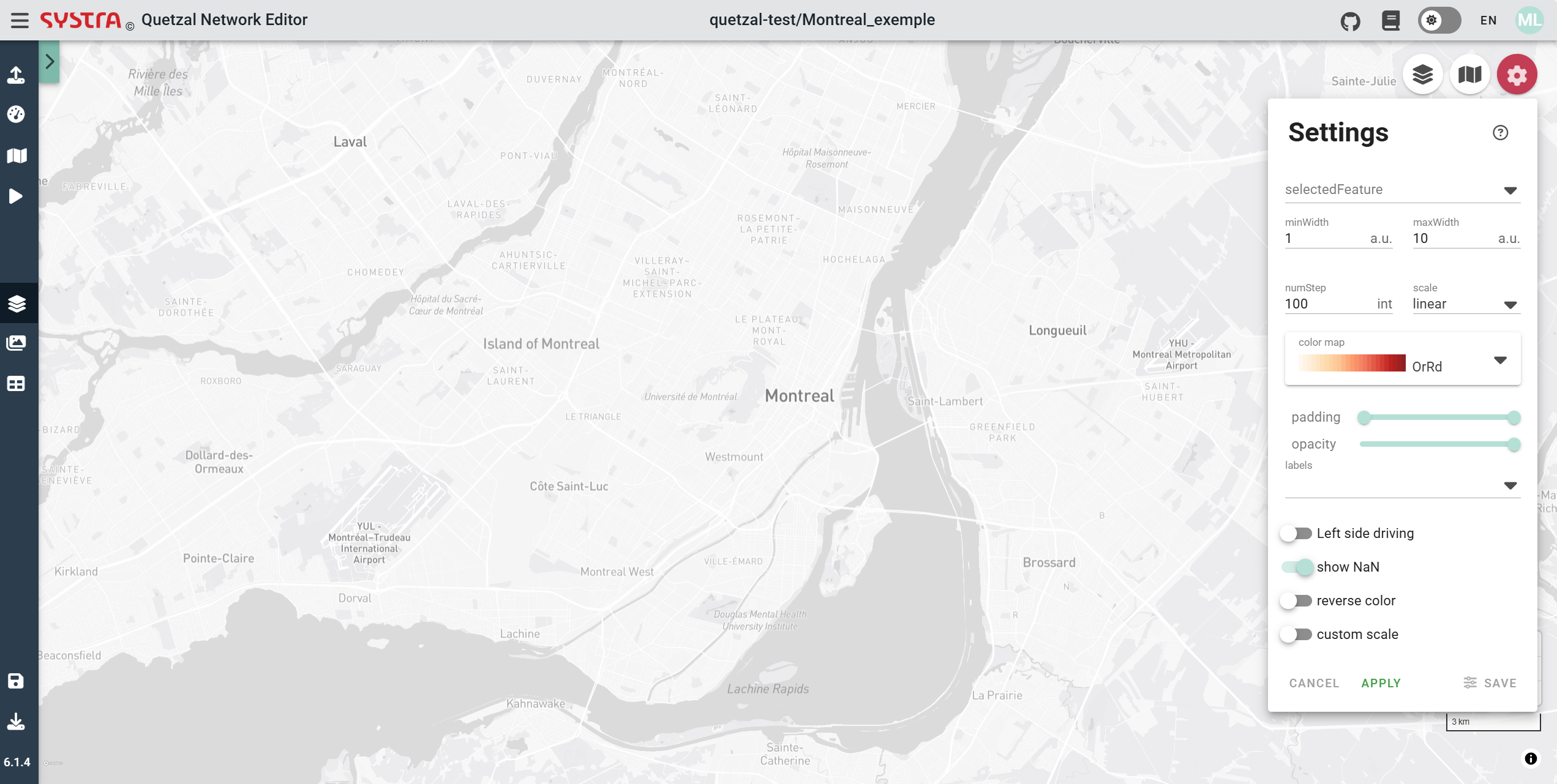
- MinWidth/maxWidth : Size of the element at the beggining/end of the scale
- NumStep : Number of division inside the color scale
- scale : Function used by the scale
- Left side driving : use if the driving side of the country is left
- show NaN : Show entity with no value for the chosen field
- custom scale : use it to chose first and last value of the scale